In SQL Server, Change Data Capture or CDC monitors the insertion, update, and delete operations in a table. The changes are accessible for users so that they can verify the data changes. There are change data capture tables that store this information from the transaction log. The SQL Server Agent captures and checks this data.
Some Common CDC Issues and their Solutions
Below, we have mentioned some common issues with CDC, along with their solutions.
Issue 1: CDC Fails to Enable
Solution: When you try to enable the CDC, it fails if a schema or a user named CDC already exists. In such a case, you can rename or drop the existing user or schema.
To drop a schema named CDC, you can use the following code:
DROP SCHEMA CDC
Note: Make sure that all the objects related to this schema are removed first.
To drop a user named CDC, you can use the following code:
DROP USER CDC
You can also rename the existing schema. To do so, use the following code:
EXEC sp_rename 'cdc', 'new_schema_name';
Issue 2: Errors when Modifying CDC Metadata
Solution: You may encounter errors when modifying the CDC metadata as generally you’re not required to modify the CDC schema and metadata. There are several system objects related to the CDC that you do not need to modify as they can affect the change data capture behavior.
Here are some common system stored procedures for the CDC:
- sys.sp_cdc_add_job
- sys.sp_cdc_change_job
- sys.sp_cdc_cleanup_change_table
- sys.sp_cdc_disable_db
- sys.sp_cdc_disable_table
- sys.sp_cdc_drop_job
- sys.sp_cdc_enable_db
- sys.sp_cdc_enable_table
- sys.sp_cdc_generate_wrapper_function
- sys.sp_cdc_get_captured_columns
- sys.sp_cdc_get_ddl_history
- sys.sp_cdc_help_change_data_capture
- sys.sp_cdc_help_jobs
- sys.sp_cdc_scan
- sys.sp_cdc_start_job
- sys.sp_cdc_stop_job
CDC System Tables:
- cdc.captured_columns
- cdc.change_tables
- cdc.ddl_history
- cdc.lsn_time_mapping
- cdc.index_columns
- dbo.cdc_jobs
Issue 3: Transaction Logs are full
Solution: Transaction logs capture all the transactions. If your transaction log fills up because of CDC, you can use the Resumable Index option. This option allows log truncation during long-running transactions.
What to do if the CDC gets Corrupted?
If the CDC gets corrupted, you can restore the database from the last good backup. To restore the database from backup, you can use the following T-SQL code:
RESTORE DATABASE [stellardb] FROM DISK = N'C:\Backup\stellardb.bak' WITH FILE = 1, NOUNLOAD, STATS = 5
Here, stellardb is the database name and N'C:\Backup\stellardb.bak is the location where the backup is stored. The file is the FILE 1 and STAT = 5 is to show the progress of restoration every 5%.
Alternatively, you can use the SQL Server Management Studio (SSMS) to restore the database. Here’s how:
- Open the SSMS and go to the Object Explorer.
- Go to Databases and select the Restore Database option.
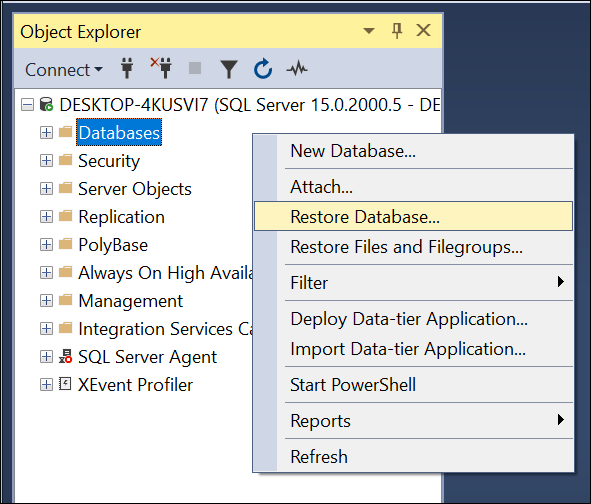
- Select the backup to restore and press OK.
If you do not have a current backup or the backup is corrupt, you can use a third-party SQL repair software, such as Stellar Repair for MS SQL. This software can help you if your database in CDC mode is corrupted. It can repair your database and recover all the objects. The software can repair both MDF and NDF files and can also extract data from corrupt backup file. Stellar Repair for MS SQL supports repair and recovery of databases created in SQL Server 2022, 2019, 2017, 2016, and older versions.
Conclusion
You may face various issues and errors with change data capture (CDC) in SQL Server. Sometimes, CDC gets corrupted due to various reasons. In this article, we have discussed some common issues with CDC, along with their solutions. If the database gets corrupted, you can restore the database from the most recent backup. If you do not have a recent backup, you can use Stellar Repair for MS SQL to repair the corrupt SQL database and recover all the data. You only need to add the data file to the software and it can repair the file. It allows to save the repaired data to a new database file and various other formats.














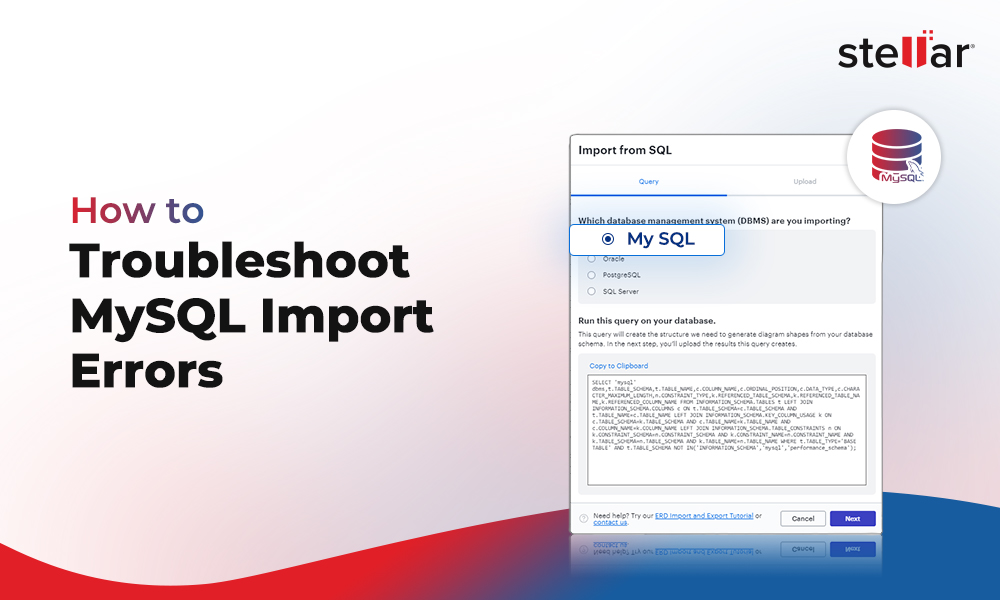
 3 min read
3 min read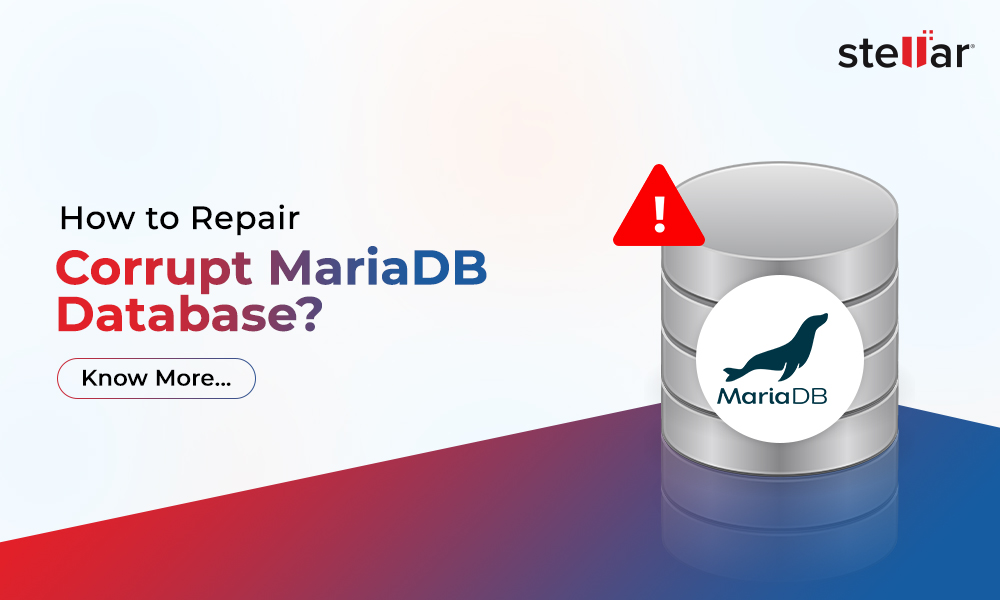
-1219.jpg)




