Features
Resets Windows Admin and User login password
The software can quickly reset the Windows login passwords. Whether you've lost/forgot your administrator or user account's login password, Stellar Password Recovery for Windows helps you reset the password. You can have a fresh start and set up login accounts with strong & easy-to-remember passwords.
Offers both BIOS & UEFI Mode to Boot Media
Stellar Password Recovery for Windows offers both BIOS and UEFI mode to boot the system using the bootable media. You have to make sure that all the required settings in the BIOS/UEFI are made to boot your computer or laptop from the bootable CD-DVD or USB drive.
Allows you to Select Operating System
The software enables you to select the Operating System (OS) to reset the login password. If you have more than one OS installed on your system, such as Windows and Linux, you can select the Operating System and then choose the account for which you want to reset the password.
Supports Multiple Languages
The software is available in multiple languages, such as English, German, Italian, Spanish and French. Using the 'Languages' button, you can use Stellar Password Recovery for Windows in your preferred language without having to re-install the software all over again.
Wide Compatibility
Stellar Password Recovery for Windows comes with wide compatibility with all the latest Windows OS versions. The software can reset the login password for 'Admin' or other 'User' accounts on Microsoft Windows 10, Windows 8.1, Windows 8, & Windows 7.
Simple & User-friendly Interface
The software offers a relatively straightforward and user-friendly GUI that easily lets users navigate the software and reset the Windows login passwords. Its interface provides guidelines in an easy-to-understand language without having to seek external assistance.
Steps to Use Stellar Password Recovery for Windows Works
Step 1: Boot into the system using the bootable media created with the software.
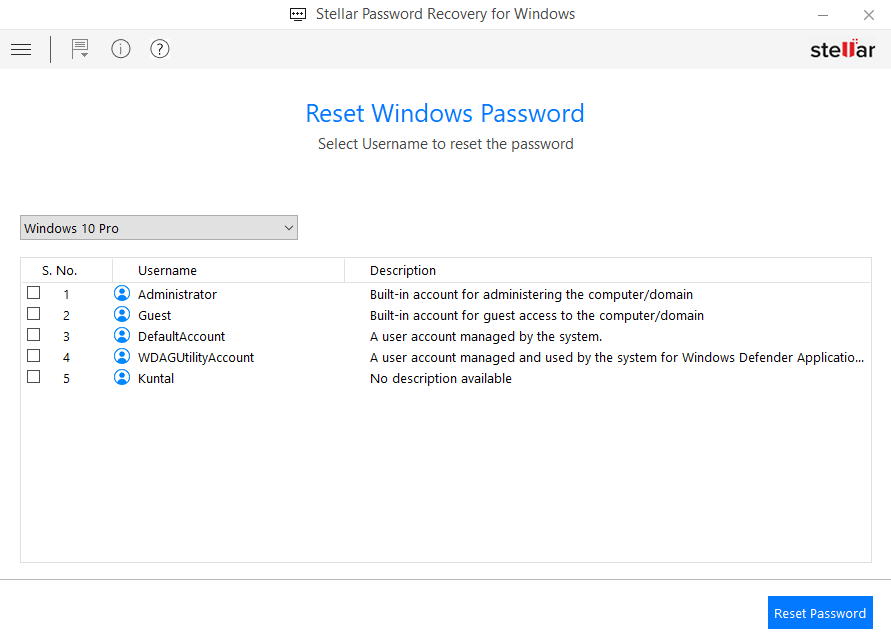
Technical Specifications
About Product
Stellar Password Recovery for Windows
| Version: | 8.0.0.0 |
| License: | Install on one system at one location |
| Edition: | Standard & Technician |
| Language Supported: | English, German, French, Italian & Spanish |
| Release Date: | March, 2021 |

System Requirement
| Processor: | Intel |
| Memory: | 1 GB minimum to run bootable CD or USB |
| Hard Disk: | USB or CD |
| Operating System: (64 Bit only) |
Windows 11, 10 / 8.1 / 8 / 7 |

Documents
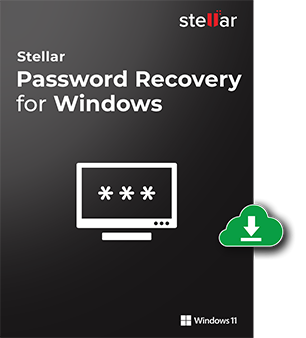
Start Using Stellar Password Recovery for Windows Today.
- Trusted by Millions of Users
- Awarded by Top Tech Media
- 100% Safe & Secure to Use
FAQ
Follow the given steps:
- Connect a fresh or formatted CD-DVD or USB drive to the system.
- Download the Bootable ISO Image from the download link received in your e-mail after purchasing the software.
- Burn the ISO image file on the CD-DVD/USB drive.
- Make all the required changes to System BIOS settings or UEFI Mode to boot from CD-DVD or USB drive.
- Finally, convert it into a bootable media drive.
To reset your Windows password, follow the given steps:
- Connect the Bootable media to the affected system.
- Restart your system with the Boot key.
- Choose to boot the system with bootable media.
- After the booting process, the 'Reset Windows Password' screen will appear.
- Select the Operating System from the drop-down list.
- Select the checkbox of the Username from the list to reset the password.
- Click 'Reset Password' and reboot your system.
WHY STELLAR® IS GLOBAL LEADER
Why Choose Stellar?
-
0M+
Customers
-
0+
Years of Excellence
-
0+
R&D Engineers
-
0+
Countries
-
0+
Partners
-
0+
Awards Received







